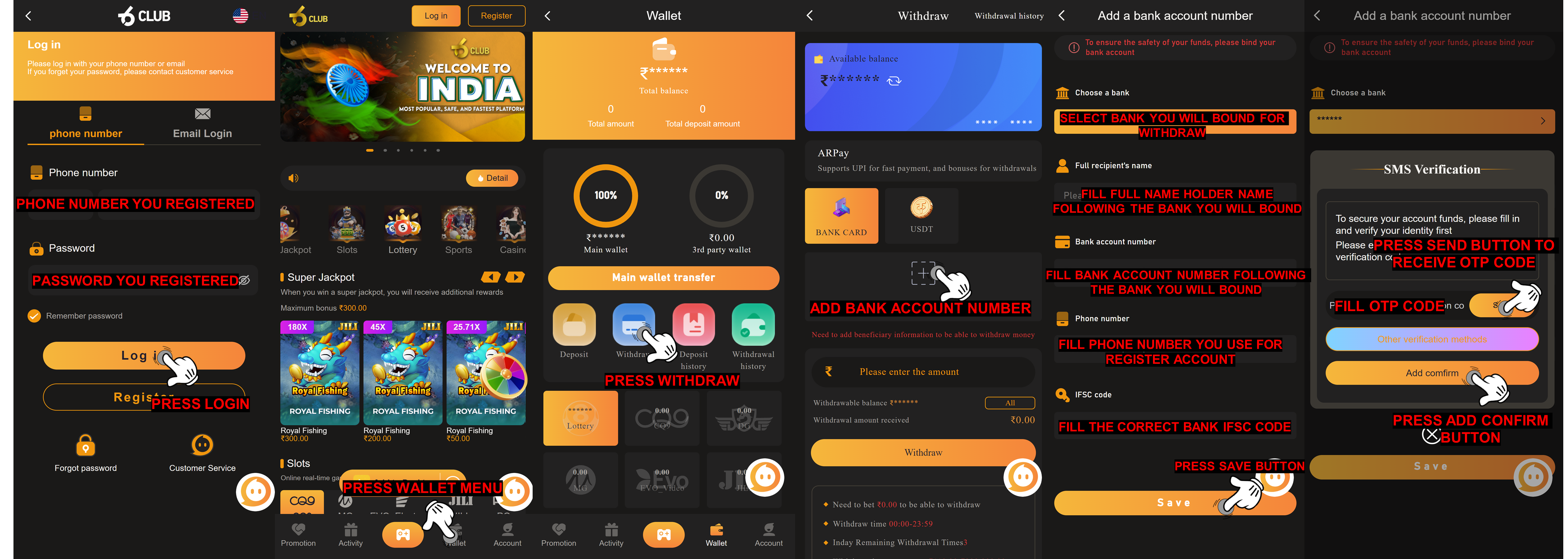Bank Inactive
We already tried multiple time to process the withdrawal and the balance keeps coming back, we assume the bank account you bind already inactive, and the withdrawal get declined, please submit delete bank account on the self-service customer service center for remove bank accountQ: Why my withdraw rejected with remark bank inactive?
A: Since we tried processing your bank account multiple times and the balance kept coming back, we assumed that your bank account was inactive. As a result, we rejected your withdrawal.

Q: What i need to do now to solve the problem of bank inactive?
A: We suggest you to delete your bank and bind another new bank for your withdraw address in the future
Q: How i can submit issue about Delete Bank Account on self-service center 6CLUB ?
A: If you want to delete your bank information, we have two way for modify it that we will separate as “Can Receive” and “Cannot Receive” by the following step :
Can Receive
1. Login to your 6CLUB ID ACCOUNT
2. Click Customer Service button
3. Choose “Delete Withdraw Bank Account and Rebind”
4. Choose “Can Receive”
5. Click Send the verification code and the code will send to phone number you register
6. After receive the verification code, fill the verification code.
7. Click “Confirm”
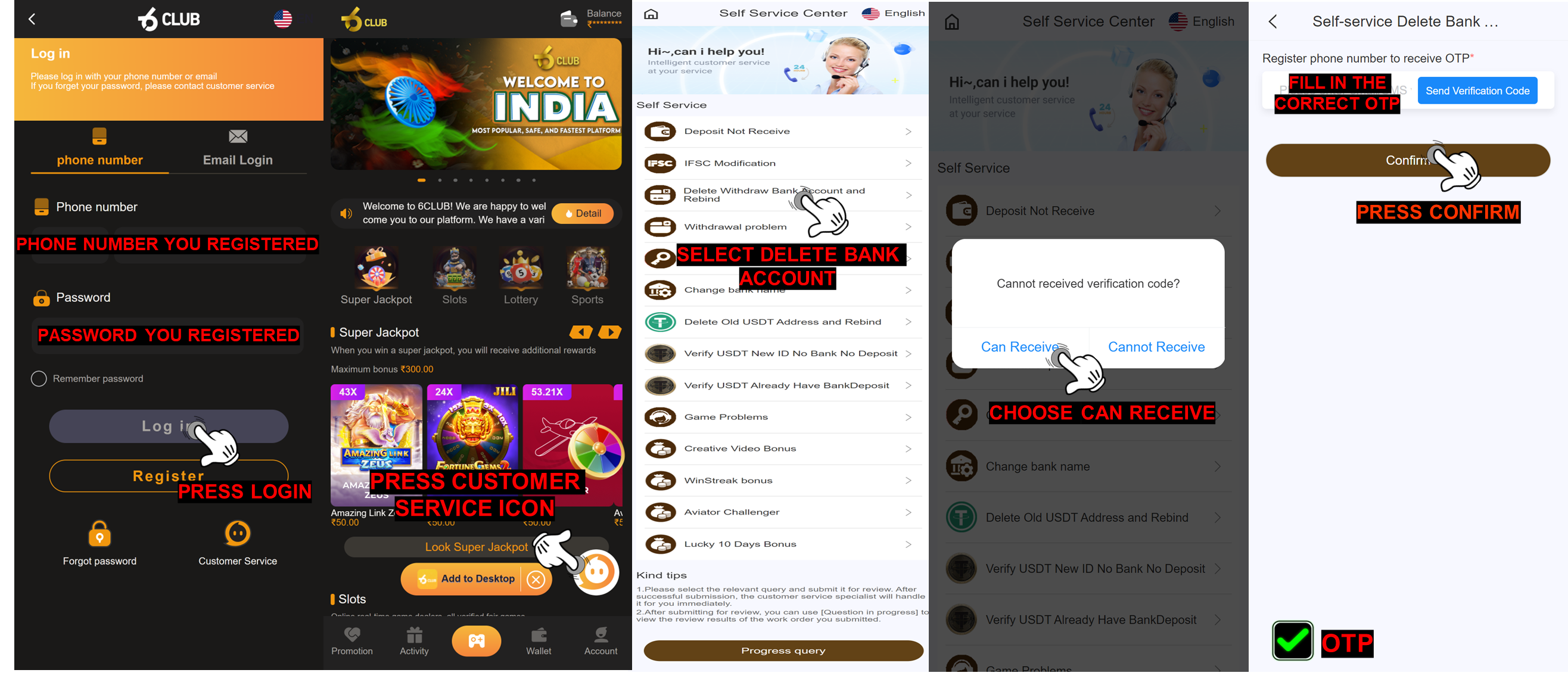
Cannot Receive
1. Login into your 6CLUB ID account
2. Press Customer Service Icon
3. Select “Delete Withdraw Bank Account and Rebind”
4. Choose “Cannot Receive”
5. Fill correct bank account number that you bound in your ID account
6. Upload photo selfie holding identity card (clear and detail)
7. Upload the latest deposit proof receipt (clear and detail)
8. Upload photo old passbook bank (clear and detail)
9. Press “Confirm”
NOTE: Make sure all the data and requirement already fill and upload, clear and detail.
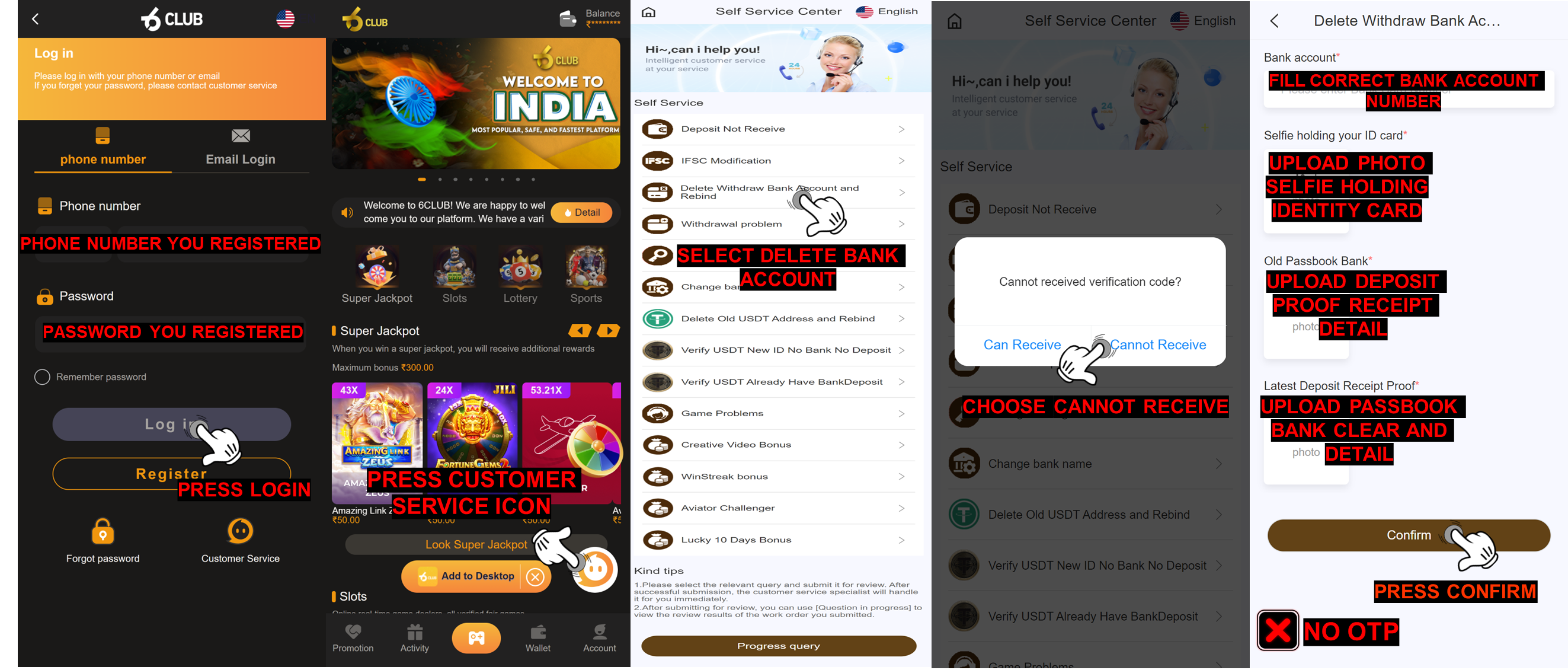
Q: What i need to do after the Delete Bank Account have been completed ?
A: After the bank account deletion completed, member can add a new bank account or make a correction to the previous bank information that they bound in their ID account by go to “Withdraw”page and following the steps below :
1. Click add a bank account
2. Select the bank you want to register with
3. Fill in all the requirement information correctly (your full name, bank account number, active phone number, email address and IFSC code)
4. Click Save and SMS Verification menu will appear
5. Click the Send Button
6. Fill the correct OTP Code
7. Click Add confirm button